Check Refresh Screen Rate
Windows normally set your screen refresh rate to 59 HZ, depends on your screen (common refresh rate was 60HZ), set you screen refresh rate would work which reported on Planar Touchscreen. set it to 60Hz and touchscreen will work again.
To set screen refresh rate
Right click on desktop and select display setting
Select advance display and select new screen refresh rate.
Disable and Enable Touchscreen Drivers.
1. Right click on start and select device manager.
2. Look for Human Interface Device anad expand it.
3. Right click on HID-COMPLIANT TOUCH SCREEN and select disable.
4. Right click again and select enable.
5. If still not working, right click and select update driver. Windows will automatically search for compatible drivers.
Unistall and Reinstall the drivers.
1. Open device manager and look for HID-COMPLIANT TOUCH SCREEN.
2. Right click on it and select uninstall.
3. Restart and open device manager.
4. Select action form the top menu and select scan for hardware changes.
Then select system restore and proceed with the on screen instruction. select available restore point from the list. This will revert you system to the selected date/restore point.
System restore.
First thing to do is to restore you system. This option is avaliable if you turn on system restore on your C drive.
Press windows + R key and type in rstui
Then select system restore and proceed with the on screen instruction. select available restore point from the list. This will revert you system to the selected date/restore point.
This case reported with acer aspire z series, which touchscreen not working in Windows 8. To fix it just simply upgrade it to Windows 8.1. Just run windows update and you will see update for windows 8.1 and install it. in case there are no updates for windows 8 simply get it here
https://www.microsoft.com/en-us/download/details.aspx?id=42327
Reinstall with Media Creation Tools
Another stable method is to reinstalll windows and keep all your file and setting using Media cration tools. Download and open the tool and select upgrade now.
you can get it here: https://www.microsoft.com/en-au/software-download/windows10

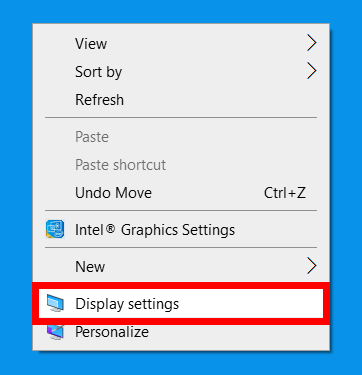

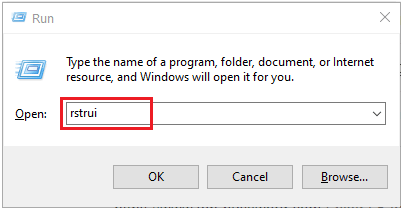


No comments:
Post a Comment