Before we start:
- This drivers work for Nikon 4000, 5000, 8000, and 9000 series.
- This installation work for both 32-bit and 64-bit of Windows 7/8/10.
- If you have VueScan Installed, remove it first and install it later.
- For Windows 8 Windows 10 you need to disable driver signature enforment.
1. Open command prompt as admin by typing cmd on search box, then right click on CMD on the top and select "run as admin".
Copy and paste the following line:
bcdedit.exe /set nointegritychecks on
You can enable it back later on by type/or paste this command int the command prompt.
bcdedit.exe /set nointegritychecks off.
---------------
Installation:
---------------
1. Download and install : Nikon Scan 4.0.3 Full Version (This link will redirect you to Nikon support site). Install. Or you can use this drirect link: http://asia.nikon-asia.com/downloader.php?filehash=4839cca5c7
2. Download this driver files: (file size around 4kb)
For non-usb scanner: https://www.mediafire.com/file/bxjgqlknxmn0pb1/nikon_usb.zip/file
For USB scanner : https://www.mediafire.com/file/78x8d1tanm49aoc/nikon_scan.zip/file
Extract the file, we will need it later.
3. Open device manager (right click on Windows icon and select device manager).
4. Look for you scanner on the list and most of the time it is listed as "unknown device".
5. Right click on it and select update driver. The select browse my computer for driver software.
Credit and reference:
------------------- This installation is adapted from sevenforum, you can read it here: https://www.sevenforums.com/drivers/44994-getting-your-nikon-coolscan-work-w7-x64.html
The difference is I repack the driver file to simplify the installation steps. Do let me know if you have problems with the installation.





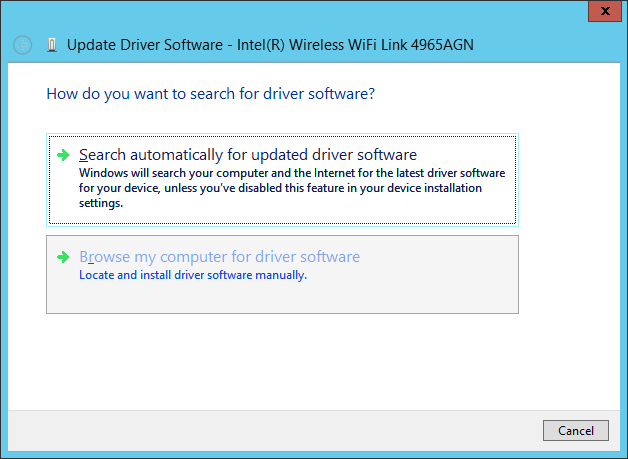

No comments:
Post a Comment