Ok, if you finish read part one i consider you already set the BIOS order to boot from CD/DVD. Here in part one it will cover boot from CD and customizing hard disk and partition for Windows 7 installation.
Installing Windows 7: Part 1
1. make sure the Windows 7 DVD already in your DVD Drives.
2. Start you PC/Notebook and wait until it prompt "PRES ANY KEY TO BOOT FROM CD/DVD..." (figure 2), now press any key (it will only wait about 5-6 second, if you have new laptop that have no operating system it will automatically boot from DVD).
(figure 2:images from: http://www.microsoft.com/)
3.Then this screen will appear.
just wait untill it finish loading files.
4. After that the screen (figure 3) will appear. Here just click next ( i recommend new user just left the setting default)
figure 3
5. After click next you will see the screen below (figure 4). Select Install Now
figure 4
figure 5
7. When you arrive here (figure 6), you can select upgrade or costum:
UPGRADE: recomend to those who already have VISTA installed.
COSTUM : For other version such XP, 98, 2000, Me
here for both vista and XP i suggest custom for fresh installation
figure 6
8. After select custom installation select the partition you wish to install (select C drive recommended) and hit next and skip no 9 and 10.
If you have new HDD select advance driver option.
figure 7
9. For creating new partition only! select new.
figure 8
10. Choose the capacity for your new C drive then apply. (figure 9)
(below recommended for end user, advance user=u know which better rite)
40GB: set to 20GB for c(20000MB)
80GB: set to 30GB for c
160GB: set to 60GB for c(20000MB)
250GB: set to 60-80GB for c(20000MB)
others (for c normally min 50 and max 100)
figure 9
11. Then click next, now just wait and let it finish the installation.
figure 10
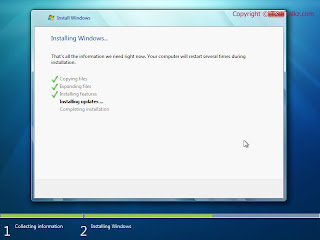
figure 11
at this point your PC/Notebook will restart, and you have to do nothing here.
continue part 2
credits:
http://www.techtalkz.com/windows-7/514412-windows-7-installation-guide-tutorial.html
pictures: Strider
edite by: Black x











Thank you for sharing the basic instructions on how to install Windows 7 to your PC, since we are going to migrate from XP to W7 and I think that it would be good to know the gist of installing it. But usually, I let the Ottawa computer support crew to take care of the installation and maintenance process, just to ensure that all the terminals in our office are all good to go.
ReplyDelete