One of the classic error I always get since windows 7 release is "A CD/DVD drive device driver is missing". If you have a driver floppy disk,CD,DVD or USB Flash Drive, please insert it now.
Solution: Disable USB 3.0 on BIOS
-Enter BIOS and look for USB 3.0 setting.
-Select Disable or if disable option is not available select Auto.
IF you are using DVD to Install Windows 7
This error pop-out when you have faulty Windows 7 installation DVD. You need to create new Installation disk (Using new DVD). Faulty Windows 7 installation disk could be your DVD disk or DVD drive faulty. The best way is to create a bootable USB installation disk.
IF you can't disable USB 3.0
If your computer BIOS does not have an option to change the USB 3.0 setting, you need to integrate the USB 3.0 driver into your windows 7 installation disk. You can obtain USB 3.0 drivers from your computer manufacturer download page. The most common USB 3.0 port used on current computer and laptop is Intel USB 3.0 which you can download the driver software from Intel website.
Showing posts with label tutorial. Show all posts
Showing posts with label tutorial. Show all posts
Feb 26, 2016
Feb 9, 2016
How to Enable AHCI Mode After Installing Windows
After Windows installation, you can't easily enable AHCI mode from IDE mode. You will notice that your computer will not boot. You will get a message saying "Boot device not found" or end up with Blue Screen - BSOD. What you actually need to do is change the Mode into AHCI first before installing Windows. Don't worry, here is how to enable AHCI mode after windows installation.
1. Boot to Windows using IDE mode. (Do not use AHCI mode).
2. Open registry editor (type regedit on search bar and press enter to open it)
3. Expand the list HKEY_LOCAL_MACHINE / SYSTEM / CurrentControlset / Services.
4. Look for msahci, click on it
5. Look at the right panel, right click on start and select modify.
6. In the value Data insert value 0 (zero)
7. Click OK, close registry editor then reboot.
8. Enter Bios Upon power on and now you can enable AHCI mode.
The method above is a common steps I used (in Windows 7), however there is another way to do it and this steps works with Windows 10.
1. Boot in Your Windows normally, open command prompt as admin.
2. We want to set our computer to boot in safe mode so, type:
bcdedit /set {current} safeboot minimal
Then press enter
3. Restart your computer, Enter BIOS and change IDEO into AHCI. Press F10 to exit and save changes.
4. Now we want our computer to boot normally, so to cancel the safe mode once again open Command prompt as admin.
type
bcdedit /deletevalue {current} safeboot
Press enter and reboot.
Done.
1. Boot to Windows using IDE mode. (Do not use AHCI mode).
2. Open registry editor (type regedit on search bar and press enter to open it)
3. Expand the list HKEY_LOCAL_MACHINE / SYSTEM / CurrentControlset / Services.
4. Look for msahci, click on it
5. Look at the right panel, right click on start and select modify.
6. In the value Data insert value 0 (zero)
7. Click OK, close registry editor then reboot.
8. Enter Bios Upon power on and now you can enable AHCI mode.
The method above is a common steps I used (in Windows 7), however there is another way to do it and this steps works with Windows 10.
1. Boot in Your Windows normally, open command prompt as admin.
2. We want to set our computer to boot in safe mode so, type:
bcdedit /set {current} safeboot minimal
Then press enter
3. Restart your computer, Enter BIOS and change IDEO into AHCI. Press F10 to exit and save changes.
4. Now we want our computer to boot normally, so to cancel the safe mode once again open Command prompt as admin.
type
bcdedit /deletevalue {current} safeboot
Press enter and reboot.
Done.
Sep 12, 2014
In Order to Configure TCP/IP You Must Install and Enable a Network Adapter Card
The error " In Order to Configure TCP/IP You Must Install and Enable a Network Adapter Card" occur because wrong network driver installed on your PC. This issue is common if you are using Intel Gigabit Network Adapter and it may happen for other LAN/Ethernet Controller such as Realtek or Broadcom. This error will appear whenever you try to:
1. Download the right drivers for you Network adapter. If you are using Intel network adapter you can download the latest drivers from here:
https://downloadcenter.intel.com/SearchResult.aspx?lang=eng&ProdId=3024
Just select the drivers base on your operating system (Windows XP/Vista/7 or 8 or others).
or
You can also let intel automatically detect the best drivers for you:
Link: http://www.intel.com/p/en_US/support/detect
2. Next step is to uninstall the current drivers, go to device manager and look for network adapter. Right click on it and select uninstall. Here is an example:
3. We also need to uninstall Intel PROSet/Wireless WiFi Software in control panel - add/remove program.
4. Now install the latest drivers and reboot.
Additional Reading - explanation.
My friend just installed windows 7 on a PC and he want to setup a local area connection. It is a HP Compaq dc7900 desktop PC which uses Intel(R) PRO/1000 Gigabit Ethernet Controller. So I asked him to configure the IP adress but he's unable to do so because of this error. I asked him to look at the device manager and surprisingly it shows Intel 82567lm-3 network adapter. So, that's how I figure out the solution, wrong driver for the wrong adapter is the reason you are getting this error.
Just for you information, it is a normal situation where windows automatically determine which is the best drivers for your network card. So it install the driver during windows installation, but keep in mind that the default drivers not always the best. You need to find the latest drivers or download the original drivers from your manufacturer for the best performance and result. Why? latest drivers is more stable and keep up with the latest technology and the drivers from your manufacture is specifically design and tested for you specific model.
- Change IP Address
- Change DNS Server
1. Download the right drivers for you Network adapter. If you are using Intel network adapter you can download the latest drivers from here:
https://downloadcenter.intel.com/SearchResult.aspx?lang=eng&ProdId=3024
Just select the drivers base on your operating system (Windows XP/Vista/7 or 8 or others).
or
You can also let intel automatically detect the best drivers for you:
Link: http://www.intel.com/p/en_US/support/detect
2. Next step is to uninstall the current drivers, go to device manager and look for network adapter. Right click on it and select uninstall. Here is an example:
3. We also need to uninstall Intel PROSet/Wireless WiFi Software in control panel - add/remove program.
4. Now install the latest drivers and reboot.
Additional Reading - explanation.
My friend just installed windows 7 on a PC and he want to setup a local area connection. It is a HP Compaq dc7900 desktop PC which uses Intel(R) PRO/1000 Gigabit Ethernet Controller. So I asked him to configure the IP adress but he's unable to do so because of this error. I asked him to look at the device manager and surprisingly it shows Intel 82567lm-3 network adapter. So, that's how I figure out the solution, wrong driver for the wrong adapter is the reason you are getting this error.
Just for you information, it is a normal situation where windows automatically determine which is the best drivers for your network card. So it install the driver during windows installation, but keep in mind that the default drivers not always the best. You need to find the latest drivers or download the original drivers from your manufacturer for the best performance and result. Why? latest drivers is more stable and keep up with the latest technology and the drivers from your manufacture is specifically design and tested for you specific model.
Apr 21, 2014
How to Disable Driver Signing Enforcement in Windows 8
Windows will prevent users to install drivers without digital signature so to enable drivers without signature installation you need to disable driver signing enforcement.
Jan 13, 2014
HP Wireless Assistant for Windows 8
HP Wireless Assistant for windows 8:
HP Utility normally is OS independent means that it will install on any OS. The most use HP Wireless assistant for windows 8 is:
Version 3.50.12.1
Compatibility: Windows XP, Windows Vista, Windows 7, (*Windows 8 compatible)
Download link
(If failed change the compatibility mode for windows 7 for both installation and application setting)
Before Upgrade to windows 8
This issue refer to Upgrading windows 7 to windows8 and not fresh Install. Windows 8Uninstall HP Wireless Assistant in windows 7 because there are possibility it will not work in windows 8. The problem is after upgrading you will not able to turn on or off your wireless using HP wireless assistant. If you already upgrade and having problem with wireless assistant you need to change the BIOS.
Changing BIOS Setting To Default To fix HP Wireless Assistant:
To set the BIOS to default you need to restart you laptop and press F10 on the post screen. The F button may differ across model, sometimes you have to press F2, you can see it written at the post screen.
Go to exit and select Load setup default and press enter.
If failed
Shut down laptop
Remove power cable and battery
Press power switch for 30 sec
Attach power
Power up laptop and hit F10
Enter BIOS and set the changes to default
HP Utility normally is OS independent means that it will install on any OS. The most use HP Wireless assistant for windows 8 is:
Version 3.50.12.1
Compatibility: Windows XP, Windows Vista, Windows 7, (*Windows 8 compatible)
Download link
(If failed change the compatibility mode for windows 7 for both installation and application setting)
Before Upgrade to windows 8
This issue refer to Upgrading windows 7 to windows8 and not fresh Install. Windows 8Uninstall HP Wireless Assistant in windows 7 because there are possibility it will not work in windows 8. The problem is after upgrading you will not able to turn on or off your wireless using HP wireless assistant. If you already upgrade and having problem with wireless assistant you need to change the BIOS.
Changing BIOS Setting To Default To fix HP Wireless Assistant:
To set the BIOS to default you need to restart you laptop and press F10 on the post screen. The F button may differ across model, sometimes you have to press F2, you can see it written at the post screen.
Go to exit and select Load setup default and press enter.
If failed
Shut down laptop
Remove power cable and battery
Press power switch for 30 sec
Attach power
Power up laptop and hit F10
Enter BIOS and set the changes to default
Intel® WiFi Link 5100/5300 Drivers
Compatibility:
Windows XP Windows Vista Windows 7 Windows 8 Windows 8.1
Applies for:
You can download the drivers by :
1. Go to the intel download center: https://downloadcenter.intel.com
2. Select each option base on the picture below:
3. Then click find, you will see many search result appear, so narrow down the result base on the operating system. If you are using windows 8, select windows 8 from the OS menu.
4. Select the driver from the search result. You will redirect to the terms and agreement page before downloading. Download the driver file by agree with the terms and install the driver.
Windows XP Windows Vista Windows 7 Windows 8 Windows 8.1
Applies for:
| Intel® Centrino® Advanced-N + WiMAX 6250 | ||||
| Intel® Centrino® Advanced-N 6200 | ||||
| Intel® Centrino® Advanced-N 6205 | ||||
| Intel® Centrino® Advanced-N 6205 For Desktop | ||||
| Intel® Centrino® Advanced-N 6230 | ||||
| Intel® Centrino® Advanced-N 6235 | ||||
| Intel® Centrino® Ultimate-N 6300 | ||||
| Intel® Centrino® Wireless-N + WiMAX 6150 | ||||
| Intel® Centrino® Wireless-N 100 | ||||
| Intel® Centrino® Wireless-N 1000 | ||||
| Intel® Centrino® Wireless-N 1030 | ||||
| Intel® Centrino® Wireless-N 105 | ||||
| Intel® Centrino® Wireless-N 130 | ||||
| Intel® Centrino® Wireless-N 135 | ||||
| Intel® Centrino® Wireless-N 2200 | ||||
| Intel® Centrino® Wireless-N 2200 For Desktop | ||||
| Intel® Centrino® Wireless-N 2230 | ||||
| Intel® PROSet/Wireless Software | ||||
| Intel® WiFi Link 1000 | ||||
| Intel® WiFi Link 5300 and Intel® WiFi Link 5100 products |
You can download the drivers by :
1. Go to the intel download center: https://downloadcenter.intel.com
2. Select each option base on the picture below:
3. Then click find, you will see many search result appear, so narrow down the result base on the operating system. If you are using windows 8, select windows 8 from the OS menu.
4. Select the driver from the search result. You will redirect to the terms and agreement page before downloading. Download the driver file by agree with the terms and install the driver.
Jan 12, 2014
No sound after Windows Update and Upgrade
Windows updates and Windows upgrade sometimes may mess up with earlier driver configuration for your audio. Updates and Upgrade normally installed a newer driver, update the driver to the latest version that they think best for your system or re-configure the audio configuration and setting. So what to do if this happen?
First Step
Make sure you have installed the audio driver first. You can obtain the driver from the manufacture site. Example, if you have HP laptop you can go to http://h20180.www2.hp.com and select support from the menu. Navigate through each option available to look for your model and download the necessary driver.
What if there are no driver for my audio in the manufacture site?
Post your laptop model in the comment section and I'll give the download link for your audio driver.
I already install audio driver but resulting in error
Normally this refer to compatibility issue, sometimes manufacture only release drivers for certain Operating System. What i would suggest is to look for device update on the hardware manufacture site like Realtek etc. If you need help on this do let me know.
Check your Audio Setting
Make sure you have the right setting for the audio, sometimes windows update made changes to the setting. For Windows 7 select manage audio device from control panel - hardware and sound, you will see several option and select speaker as default or test which work for you.
Realtek user have the advantage of using the audio setting by using the Realtek HD Audio Manager. Make sure you select the right option for the audio jack.
System Restore - Undo Changes
System restore let you revert back to previous state where the audio is still working. This is the easiest and the best solution to the problems. There are many restore point available to choose so select the date where the audio still working. If you need tutorial on how to perform system restore you can read here.
Why there are no restore point available?
You need to turn on/activate restore point to use it. By default windows already enable this option for C drive. Sometimes if you have optimization software such as tune up utilities , it will disable this option to give you more disk space. Remember that windows reserve some space on C for system restore.
Uninstall Updates
If your audio and sound not working after updates then you need to remove those updates. You can do this by:
1. Click Start button Picture of the Start button, clicking Control Panel, clicking Programs, and then, under Programs and Features, clicking View installed updates.
Click the update that you want to remove, and then click Uninstall. Administrator permission required If you're prompted for an administrator password or confirmation, type the password or provide confirmation.
Select updates that you installed which cause the audio not working after the update installation. To see the changes you may need to reboot first.
Uninstall Upgrade
Removing SP1 from Windows 7
There are no option to remove windows 8.1 from windows 8 unless you are using windows media center. You can do this by using system reset (similar with system restore describe above).
Remove windows XP service pack.
Let me clarify that the best Service Pack base on my experience is SP2 which seems the most stable whenever it comes to installing drivers. To remove (downgrade you windows XP service pack you can do it by:
First Step
Make sure you have installed the audio driver first. You can obtain the driver from the manufacture site. Example, if you have HP laptop you can go to http://h20180.www2.hp.com and select support from the menu. Navigate through each option available to look for your model and download the necessary driver.
What if there are no driver for my audio in the manufacture site?
Post your laptop model in the comment section and I'll give the download link for your audio driver.
I already install audio driver but resulting in error
Normally this refer to compatibility issue, sometimes manufacture only release drivers for certain Operating System. What i would suggest is to look for device update on the hardware manufacture site like Realtek etc. If you need help on this do let me know.
Check your Audio Setting
Make sure you have the right setting for the audio, sometimes windows update made changes to the setting. For Windows 7 select manage audio device from control panel - hardware and sound, you will see several option and select speaker as default or test which work for you.
Realtek user have the advantage of using the audio setting by using the Realtek HD Audio Manager. Make sure you select the right option for the audio jack.
System Restore - Undo Changes
System restore let you revert back to previous state where the audio is still working. This is the easiest and the best solution to the problems. There are many restore point available to choose so select the date where the audio still working. If you need tutorial on how to perform system restore you can read here.
Why there are no restore point available?
You need to turn on/activate restore point to use it. By default windows already enable this option for C drive. Sometimes if you have optimization software such as tune up utilities , it will disable this option to give you more disk space. Remember that windows reserve some space on C for system restore.
Uninstall Updates
If your audio and sound not working after updates then you need to remove those updates. You can do this by:
1. Click Start button Picture of the Start button, clicking Control Panel, clicking Programs, and then, under Programs and Features, clicking View installed updates.
Click the update that you want to remove, and then click Uninstall. Administrator permission required If you're prompted for an administrator password or confirmation, type the password or provide confirmation.
Select updates that you installed which cause the audio not working after the update installation. To see the changes you may need to reboot first.
Uninstall Upgrade
Removing SP1 from Windows 7
-
Click the Start button
, click Control Panel, click Programs, and then click Programs and Features.
-
Click View installed updates.
-
Click Service Pack for Microsoft Windows (KB 976932), and then click Uninstall.If you don't see Service Pack for Microsoft Windows (KB 976932) in the list of installed updates, your computer likely came with SP1 already installed, and you can't uninstall the service pack. If the service pack is listed but grayed out, you can't uninstall the service pack.
There are no option to remove windows 8.1 from windows 8 unless you are using windows media center. You can do this by using system reset (similar with system restore describe above).
Remove windows XP service pack.
Let me clarify that the best Service Pack base on my experience is SP2 which seems the most stable whenever it comes to installing drivers. To remove (downgrade you windows XP service pack you can do it by:
- Click Start, and then click Run.
- Copy and then paste the following command in the Open box, and then press ENTER:appwiz.cpl
- Click to select the Show Updates check box.
- Click Windows XP Service Pack 3, and then click Remove.
- Click Finish to restart the computer after the removal process is complete.
Dec 28, 2013
USB Drivers
INTRODUCTION:
Most USB devices drivers automatically installed after you plug in on you PC. Most of use call it "Plug and Play". For example if you plug a USB mouse into your USB port windows automatically searching and install the appropriate driver. You will see a dialog box like this:
But not all USB devices recognize by windows, you need to install the driver first before using it.
STEP HOW TO INSTALL USB DRIVERS.
1. First identify what is your device model number/type name. For example you are using Verizon broadband modem UM150.
2. Go to the official download page and download the correct driver that match your USB device model.
3. Install it and allow few minutes for windows to fully updates and identify all components for the USB.
Certain USB devices come with firmware CD and you just need to install it on your system.
USB DRIVERS FOR USB FLASH DRIVE AND EXTERNAL STORAGE
Windows already have the generic drivers for USB FLASH DRIVE and MEMORY CARD. Normally it is called "Mass Storage Device", by default all windows operating system have this driver in thier system, if not you can get it from Microsoft site here: http://support.microsoft.com/kb/318812
This apply for most external device such as:
external magnetic hard drives
external optical drives, including CD and DVD reader and writer drives
portable flash memory devices
solid-state drives
adapters bridging between standard flash memory cards and USB connections
digital cameras
digital audio players and portable media players
card readers
PDAs
mobile phones
For memory card if you get an error "Disk Management Console View is not Up to Date". I already write a post to solve the problems in details here. http://laptop-driver.blogspot.com/2010/12/disk-management-console-view-is-not-up.html
WHAT IF THERE ARE NO DRIVERS OR FIRMWARE AVAILABLE.
1. Try to plug the USB device into other USB port.
2. If the problem persist, open device manager and expand the USB Root Hub
3. You will see unknown device or any device marked with yellow.
4. Right click on it and select Uninstall. Reboot your computer.
5. Open device manager again and right click on of the any USB root hub list and select scan for hardware change.
USB SUDDENLY STOP WORKING
1. Turn off your computer.
2. Deatch power chord or power supply.
3. Remove battery (for laptop)
4. Open your computer and plug the USB device.
Sometimes when the USB is too hot and too busy windows will stop the USB device to prevent from system instability. I already experience this with few device from HUAWEI which require me to unplug and replug every time it is not responsive. Later on i solved the problem buy put a small fan near the USB device to keep the temperature low.
Most USB devices drivers automatically installed after you plug in on you PC. Most of use call it "Plug and Play". For example if you plug a USB mouse into your USB port windows automatically searching and install the appropriate driver. You will see a dialog box like this:
But not all USB devices recognize by windows, you need to install the driver first before using it.
STEP HOW TO INSTALL USB DRIVERS.
1. First identify what is your device model number/type name. For example you are using Verizon broadband modem UM150.
2. Go to the official download page and download the correct driver that match your USB device model.
3. Install it and allow few minutes for windows to fully updates and identify all components for the USB.
Certain USB devices come with firmware CD and you just need to install it on your system.
USB DRIVERS FOR USB FLASH DRIVE AND EXTERNAL STORAGE
Windows already have the generic drivers for USB FLASH DRIVE and MEMORY CARD. Normally it is called "Mass Storage Device", by default all windows operating system have this driver in thier system, if not you can get it from Microsoft site here: http://support.microsoft.com/kb/318812
This apply for most external device such as:
external magnetic hard drives
external optical drives, including CD and DVD reader and writer drives
portable flash memory devices
solid-state drives
adapters bridging between standard flash memory cards and USB connections
digital cameras
digital audio players and portable media players
card readers
PDAs
mobile phones
For memory card if you get an error "Disk Management Console View is not Up to Date". I already write a post to solve the problems in details here. http://laptop-driver.blogspot.com/2010/12/disk-management-console-view-is-not-up.html
WHAT IF THERE ARE NO DRIVERS OR FIRMWARE AVAILABLE.
1. Try to plug the USB device into other USB port.
2. If the problem persist, open device manager and expand the USB Root Hub
3. You will see unknown device or any device marked with yellow.
4. Right click on it and select Uninstall. Reboot your computer.
5. Open device manager again and right click on of the any USB root hub list and select scan for hardware change.
USB SUDDENLY STOP WORKING
1. Turn off your computer.
2. Deatch power chord or power supply.
3. Remove battery (for laptop)
4. Open your computer and plug the USB device.
Sometimes when the USB is too hot and too busy windows will stop the USB device to prevent from system instability. I already experience this with few device from HUAWEI which require me to unplug and replug every time it is not responsive. Later on i solved the problem buy put a small fan near the USB device to keep the temperature low.
Feb 13, 2012
How to check Windows 32-bit or 64-bit
Checking windows version is important especially to locate the right driver, not all drivers packed for both 32-bit and 64-bit.
(click the picture to enlarge)
Windows 7/Vista :
1. click start
2. Right click on computer and select properties.
3. A windows will appear. In the picture below you can see the operating system is 64-bit. it will state 32-bit operating system is your operating system is 32-bit.
Windows XP.
1. Click start - right click on MY COMPUTER select PROPERTIES.
2. A window will open. Under the system you will see the operating system 32-bit or 64-bit.
(click the picture to enlarge)
Windows 7/Vista :
1. click start
2. Right click on computer and select properties.
3. A windows will appear. In the picture below you can see the operating system is 64-bit. it will state 32-bit operating system is your operating system is 32-bit.
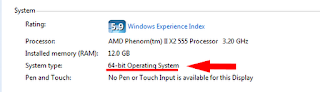 |
| This snapshot is taken from my desktop properties |
Windows XP.
1. Click start - right click on MY COMPUTER select PROPERTIES.
2. A window will open. Under the system you will see the operating system 32-bit or 64-bit.
Oct 25, 2011
Windows 7/10 - CSR Bluetooth Driver Problem
I open this post to lead further discussion and add several tutorial for solving problem about csr.
Here is several solution, references and drivers available for now. You may help others by sharing information here.
A. MANUALLY INSTALL CSR DRIVER IN WINDOWS 7.
B. LIST OF CSR DRIVER
C. INSTALL IN COMPATIBILITY MODE
A. MANUALLY INSTALL CSR DRIVER IN WINDOWS 7.
SOME NOTE:
1. Open device manager and under the OTHER DEVICES you will see yellow exclamation mark on the:
CSR_BTPORT_01
This refer to your bluetooth where (CSR BT = bluetooth PORT = port) simply mean CSR BLUETOOTH PORT.
2. The second device was "CSR BlueCore Nanosira" under "Universal Serial Bus controllers"and normally installed Cambridge Silicon Radio Limited. Whenever a devices doesn't have any yellow exclamation mark, windows will recognize the device installed and working properly.
SOLUTION:
Change the CSR Bluecore Nanosira to Generic Bluetooth Driver
1. Look for "CSR BlueCore Nanosira" under "Universal Serial Bus controllers"
2. Right click on it and select "Update Driver Software"
3. Then select "Browse my computer for driver software"
4. Select "Let me pick form a list of device drivers on my computer".
5. There will be several drivers there including CSR ("CSR BlueCore Nanosira").
6. select "Generic Bluetooth Radio" from the list and clicked OK.
7. Continue with on screen installation.
After that you will notice"Generic Bluetooth Radio" and "Microsoft Bluetooth Enumerator"listed under the "Bluetooth Radios" and the Bluetooth icon in the taskbar.
B. LIST OF CSR DRIVER
For WIndows 7 32-bit
Download
For Windows 7 64-bit
Download , and extract it.
Then install "64-bit" driver.
C. INSTALL IN COMPATIBILITY MODE
For this method, first you must download your Bluetooth vista driver from your manufacture.
After that:
1. Before installing - right click on the driver and select properties, the select compatibility, the select run this program in compatibility mode for" Select windows vista.
2. APPLY and OK
3. Then right click again on the driver and select run as admin
4. If your your driver pack come with bluetooth software such as bluesoliel, to run the software change the compatibility for windows vista too. and run as admin.
If you have problems or other thing to say, leave your comments in the section below.
Here is several solution, references and drivers available for now. You may help others by sharing information here.
A. MANUALLY INSTALL CSR DRIVER IN WINDOWS 7.
B. LIST OF CSR DRIVER
C. INSTALL IN COMPATIBILITY MODE
A. MANUALLY INSTALL CSR DRIVER IN WINDOWS 7.
SOME NOTE:
1. Open device manager and under the OTHER DEVICES you will see yellow exclamation mark on the:
CSR_BTPORT_01
This refer to your bluetooth where (CSR BT = bluetooth PORT = port) simply mean CSR BLUETOOTH PORT.
2. The second device was "CSR BlueCore Nanosira" under "Universal Serial Bus controllers"and normally installed Cambridge Silicon Radio Limited. Whenever a devices doesn't have any yellow exclamation mark, windows will recognize the device installed and working properly.
SOLUTION:
Change the CSR Bluecore Nanosira to Generic Bluetooth Driver
1. Look for "CSR BlueCore Nanosira" under "Universal Serial Bus controllers"
2. Right click on it and select "Update Driver Software"
3. Then select "Browse my computer for driver software"
4. Select "Let me pick form a list of device drivers on my computer".
5. There will be several drivers there including CSR ("CSR BlueCore Nanosira").
6. select "Generic Bluetooth Radio" from the list and clicked OK.
7. Continue with on screen installation.
After that you will notice"Generic Bluetooth Radio" and "Microsoft Bluetooth Enumerator"listed under the "Bluetooth Radios" and the Bluetooth icon in the taskbar.
B. LIST OF CSR DRIVER
For WIndows 7 32-bit
Download
For Windows 7 64-bit
Download , and extract it.
Then install "64-bit" driver.
C. INSTALL IN COMPATIBILITY MODE
For this method, first you must download your Bluetooth vista driver from your manufacture.
After that:
1. Before installing - right click on the driver and select properties, the select compatibility, the select run this program in compatibility mode for" Select windows vista.
2. APPLY and OK
3. Then right click again on the driver and select run as admin
4. If your your driver pack come with bluetooth software such as bluesoliel, to run the software change the compatibility for windows vista too. and run as admin.
If you have problems or other thing to say, leave your comments in the section below.
Oct 14, 2011
Compaq Presario V3000 Co-processor and Unknown device
I got an email asking for 2 devices missing in windows 7. So, what are the driver and how to fix it:
Image from the device manager:
For the coprocessor you need to install Nvidia Chipset driver:
Nvidia 15.49 WHQL for Windows Vista and Windows 7
Download
For X64 (64-bit windows 7) : Download
For the unknown device normally it refer to the Quicklaunch button, download here:
ftp://ftp.hp.com/pub/softpaq/sp45001-45500/sp45058.exe
If you still have problems, leave your comments
Image from the device manager:
For the coprocessor you need to install Nvidia Chipset driver:
Nvidia 15.49 WHQL for Windows Vista and Windows 7
Download
For X64 (64-bit windows 7) : Download
For the unknown device normally it refer to the Quicklaunch button, download here:
ftp://ftp.hp.com/pub/softpaq/sp45001-45500/sp45058.exe
If you still have problems, leave your comments
Sep 9, 2011
ERROR CODE 43 General Solutions
ERROR CODE 43: Microsoft describe that this error happen because "One of the drivers controlling the device notified the operating system that the device failed in some manner. "
There are several way to solve this problem, and from my opinion this happen basically cause by the SOFTWARE or the HARDWARE. There is no specific reason why this happen, a mystery that cause us a headache to figure what cause this error.
THE CAUSE:
Theoretically, from the solution we may guess what the causes, such as dusty hardware, electrical overcharge on the component, faulty hardware or corrupted Windows file. This may happen on both the external or Internal hardware which is based on USB type hardware, such as Pendrive (USB storage), Card reader, USB Mouse and Keyboard, Webcam etc and it can happen on all windows operating system.
IMPORTANT!
-this post for those who getting the ERROR CODE 43 Only!.
SOLUTION:
This solution is a compilation from my reading and experience, if you have a another solution, share it here, it will help others too.
1. CHECK THE DEVICE AND USB PORT.
- try to plug the USB in your friend computer, if does't work, try on another friend computer, if still doesn't work, get a new one.
- If there are drivers released by your manufacture for the device, download and reinstall it.
- Make sure you also try on other USB port available on your PC.
this step is to make sure the hardware is not faulty.
2. RESET.
a) Reset the CMOS - (please make sure you know how to open your laptop or assisted by the manual or experienced friend) , take out the CMOS for 15 minutes (unplug power chord and battery) and put it back.
b) Power Reset - base on Darwin's step brother theory that they might be electrical overcharge on the Computer component including the USB port. Unplug the battery and Power chord. make sure there are no any electrical source connected with your computer. wait for 15 minute to plug it back and turn on your pc.
3. RESTORE
If yesterday or last week the USB port/Device work like charm, and today it does not work anymore. Perform system restore. If you need a guide on that, refer to my tutorial here.
4. CLEAN YOUR PC.
Take out the RAM, HDD, WIFI CARD and CMOS. Clean it with DRY brush or blow some air to remove the dust. Make sure you also clean the USB port and Keyboard with the brush.
The solution above is the basic solution, below is the solution which i prefer the last step to take.
5. UNISTALL and REINSTALL THE DRIVER
open device manager, right click on the device with yellow and select unistall, the restart and update the driver (automatically)
6. BIOS
It kinda weird because there are users who manage to solve this by updating the BIOS. Download the latest BIOS from your manufacture site. Flash and turn on the PC. NOTE: FLASHING WRONG BIOS CAN DAMAGE YOUR PC, SO I STRONGLY RECOMMEND FOR NEW USER TO SKIP THIS METHOD.
7. REINSTALL OS
Well, this method maybe kinda lame but this is my favorite method which is reinstall windows with or without formatting.
SOME NOTES:
1. WINDOWS UPDATE : I don't know weather windows update can cause this, but if it happen after windows update, just uninstall it from the control panel (start - control panel - uninstall program/add remove program). On the other hand, you can also search fixes from Microsoft by run automatic updates, select custom and search for human interface devices. Install it.
2. VIRUS: there are no reports which this error cause by the virus/spam etc. Unless the virus already conquered your OS for centuries, then no need think for the solution, just format and reinstall windows.
3. MICROSOT FIX: Still no details from microsoft, they just tell you to refer to the manufacture documentation.
Your feedback and suggestion are most welcome.
There are several way to solve this problem, and from my opinion this happen basically cause by the SOFTWARE or the HARDWARE. There is no specific reason why this happen, a mystery that cause us a headache to figure what cause this error.
THE CAUSE:
Theoretically, from the solution we may guess what the causes, such as dusty hardware, electrical overcharge on the component, faulty hardware or corrupted Windows file. This may happen on both the external or Internal hardware which is based on USB type hardware, such as Pendrive (USB storage), Card reader, USB Mouse and Keyboard, Webcam etc and it can happen on all windows operating system.
IMPORTANT!
-this post for those who getting the ERROR CODE 43 Only!.
SOLUTION:
This solution is a compilation from my reading and experience, if you have a another solution, share it here, it will help others too.
1. CHECK THE DEVICE AND USB PORT.
- try to plug the USB in your friend computer, if does't work, try on another friend computer, if still doesn't work, get a new one.
- If there are drivers released by your manufacture for the device, download and reinstall it.
- Make sure you also try on other USB port available on your PC.
this step is to make sure the hardware is not faulty.
2. RESET.
a) Reset the CMOS - (please make sure you know how to open your laptop or assisted by the manual or experienced friend) , take out the CMOS for 15 minutes (unplug power chord and battery) and put it back.
b) Power Reset - base on Darwin's step brother theory that they might be electrical overcharge on the Computer component including the USB port. Unplug the battery and Power chord. make sure there are no any electrical source connected with your computer. wait for 15 minute to plug it back and turn on your pc.
3. RESTORE
If yesterday or last week the USB port/Device work like charm, and today it does not work anymore. Perform system restore. If you need a guide on that, refer to my tutorial here.
4. CLEAN YOUR PC.
Take out the RAM, HDD, WIFI CARD and CMOS. Clean it with DRY brush or blow some air to remove the dust. Make sure you also clean the USB port and Keyboard with the brush.
The solution above is the basic solution, below is the solution which i prefer the last step to take.
5. UNISTALL and REINSTALL THE DRIVER
open device manager, right click on the device with yellow and select unistall, the restart and update the driver (automatically)
6. BIOS
It kinda weird because there are users who manage to solve this by updating the BIOS. Download the latest BIOS from your manufacture site. Flash and turn on the PC. NOTE: FLASHING WRONG BIOS CAN DAMAGE YOUR PC, SO I STRONGLY RECOMMEND FOR NEW USER TO SKIP THIS METHOD.
7. REINSTALL OS
Well, this method maybe kinda lame but this is my favorite method which is reinstall windows with or without formatting.
SOME NOTES:
1. WINDOWS UPDATE : I don't know weather windows update can cause this, but if it happen after windows update, just uninstall it from the control panel (start - control panel - uninstall program/add remove program). On the other hand, you can also search fixes from Microsoft by run automatic updates, select custom and search for human interface devices. Install it.
2. VIRUS: there are no reports which this error cause by the virus/spam etc. Unless the virus already conquered your OS for centuries, then no need think for the solution, just format and reinstall windows.
3. MICROSOT FIX: Still no details from microsoft, they just tell you to refer to the manufacture documentation.
Your feedback and suggestion are most welcome.
Aug 29, 2011
Acer Crystal Eye Webcam For Windows 7
Last update: July 11 2013
Downloads: 58774
I write this post to give some information and drivers for ACER user who migrating or use windows 7, but cannot use or install webcam. So beside my recommendation, any feedback would be greatly appreciated.
So my idea is this:
There are no official windows 7 driver for some ACER laptop model. So base on my experience one driver can be use with other model. Example we have webcam driver for Acer Aspire 4740G and it also work with Acer Aspire 4745.
Notice that sometime ACER provides more than 2 drivers software for webcam. Suyin and Chicony is the most famous. Base on my experience with Acer aspire 4520 and 4530, both driver worked.
So try it and report the feedback here:
Acer webcam For windows 7 :
Recommended:
Acer_Camera_Suyin_v.5.2.5.3_Win7x86x64
Download (Direct Link)
reported work on:
Acer Aspire 5570Z Acer Travelmate 6292
Acer Aspire 4925G Acer Aspire4715z
Acer Aspire 7720G Acer Aspire 4715z
Acer Aspire 4920 Acer Aspire 2920 Acer Aspire 5738ZG Acer Aspire One 532h Acer Aspire 6530 Acer Aspire 5738ZG Acer Travelmate 6291 Acer Aspire 5536G Acer Aspire 5720 Acer Aspire One AOA110/150 Acer Aspire 4730z Acer Aspire 4520 Acer Aspire 5630 Acer Aspire 5520G Acer Aspire 4715Z
Acer Aspire 4540
If you have the same model but the driver didn't work. I strongly recommend before the installation, right click on the setup file and select run as admin.
After the installation finish, run the webcam application (short cut) as admin.
OTHER VERSION:
Camera_Suyin_5.2.7.1_W7x64W7x86
Download
Acer Crystal Eye webcam 7.96.701
Originally vista reported work in 7 using compatibility mode install.
still working on the link =)
USING VISTA DRIVER:
Another way is to install using your VISTA driver.
What i always did for people or person from tech support who asking for my help, (personally visited me) is by using the original vista driver. Go to acer support site, download the vista driver and install using compatibility mode.
COMPATIBILITY INSTALLATION:
1. Download the vista driver.
2. Extract and right click on setup file and select PROPERTIES.
3. Select Compatibility tab.
4. Select "run this program in compatibility mode for"
5. select windows vista. APPLY and CLOSE
6. Right click again on the drivers and select run as admin.
7 After the installation finish (if successful) right click on the shortcut and select run as admin.
8. If failed, right click on the shortcut - properties and compatibility - set to windows vista.
If you cannot find your vista drivers ,
leave your comment with your model, ill try to assist as much as i can, you can also try your xp driver (i never test webcam yet but for wireless i found some of them work just fine)
Sometimes, we have a hard time with this kind of problem and this also happened to me, even with all the experience i have (5 years), sometime i have to spent weeks for test with many version of the drivers. There are a case where no success for 2 week and i just reinstall the GRAPHIC/VGA driver (i uninstall it to teach someone to install graphic driver). After that the webcam driver installation success... feel bad is it? u just need to reinstall the graphic so that u can install the webcam.
give your feedback in comment section below, it could help others too.
Downloads: 58774
I write this post to give some information and drivers for ACER user who migrating or use windows 7, but cannot use or install webcam. So beside my recommendation, any feedback would be greatly appreciated.
So my idea is this:
There are no official windows 7 driver for some ACER laptop model. So base on my experience one driver can be use with other model. Example we have webcam driver for Acer Aspire 4740G and it also work with Acer Aspire 4745.
Notice that sometime ACER provides more than 2 drivers software for webcam. Suyin and Chicony is the most famous. Base on my experience with Acer aspire 4520 and 4530, both driver worked.
So try it and report the feedback here:
Acer webcam For windows 7 :
Recommended:
Acer_Camera_Suyin_v.5.2.5.3_Win7x86x64
Download (Direct Link)
reported work on:
Acer Aspire 5570Z Acer Travelmate 6292
Acer Aspire 4925G Acer Aspire4715z
Acer Aspire 7720G Acer Aspire 4715z
Acer Aspire 4920 Acer Aspire 2920 Acer Aspire 5738ZG Acer Aspire One 532h Acer Aspire 6530 Acer Aspire 5738ZG Acer Travelmate 6291 Acer Aspire 5536G Acer Aspire 5720 Acer Aspire One AOA110/150 Acer Aspire 4730z Acer Aspire 4520 Acer Aspire 5630 Acer Aspire 5520G Acer Aspire 4715Z
Acer Aspire 4540
If you have the same model but the driver didn't work. I strongly recommend before the installation, right click on the setup file and select run as admin.
After the installation finish, run the webcam application (short cut) as admin.
OTHER VERSION:
Camera_Suyin_5.2.7.1_W7x64W7x86
Download
Acer Crystal Eye webcam 7.96.701
Originally vista reported work in 7 using compatibility mode install.
still working on the link =)
USING VISTA DRIVER:
Another way is to install using your VISTA driver.
What i always did for people or person from tech support who asking for my help, (personally visited me) is by using the original vista driver. Go to acer support site, download the vista driver and install using compatibility mode.
COMPATIBILITY INSTALLATION:
1. Download the vista driver.
2. Extract and right click on setup file and select PROPERTIES.
3. Select Compatibility tab.
4. Select "run this program in compatibility mode for"
5. select windows vista. APPLY and CLOSE
6. Right click again on the drivers and select run as admin.
7 After the installation finish (if successful) right click on the shortcut and select run as admin.
8. If failed, right click on the shortcut - properties and compatibility - set to windows vista.
If you cannot find your vista drivers ,
leave your comment with your model, ill try to assist as much as i can, you can also try your xp driver (i never test webcam yet but for wireless i found some of them work just fine)
Sometimes, we have a hard time with this kind of problem and this also happened to me, even with all the experience i have (5 years), sometime i have to spent weeks for test with many version of the drivers. There are a case where no success for 2 week and i just reinstall the GRAPHIC/VGA driver (i uninstall it to teach someone to install graphic driver). After that the webcam driver installation success... feel bad is it? u just need to reinstall the graphic so that u can install the webcam.
give your feedback in comment section below, it could help others too.
Feb 3, 2011
Install Ubuntu Inside Windows (WUBI)
In this tutorial I will show how to Install Ububtu inside windows (dual boot windows and ubuntu)
===========================
CONTENTS:
===========================
I. Downloading ISO and WUBI file
II. Selecting Partition
III. Installing Ubuntu
IV. Some Notes
==========================
I. Downloading ISO and WUBI file
1. Ubuntu ISO file : Download here
(select the latest version from drop down menu and select 32-bit if you are new to ubuntu)
(note that the latest is 10.10 and over time there will be other release)
2. WUBI Installer: Download here
Save both file and wait until. download finish.
II. Selecting Partition
1. You can use any partition you want because it will not clean up your data on the selected partition.
2. You can easily remove ubuntu installation via add/remove program from control panel.
3. Make sure you partition have at least 17GB free. (minimum space is 15GB)
III. Installing Ubuntu
1. Here i select one of my partition - D partition, and i rename it with ubuntu.
2. After finish download both file, palce them in D drive (or any partition you want to install ubuntu)
3. Double click on WUBI and you will see this screen.
by default, it will select C partition as installation drive, so you have to change to drive you want to install.
4. change the following:
===========================
CONTENTS:
===========================
I. Downloading ISO and WUBI file
II. Selecting Partition
III. Installing Ubuntu
IV. Some Notes
==========================
I. Downloading ISO and WUBI file
1. Ubuntu ISO file : Download here
(select the latest version from drop down menu and select 32-bit if you are new to ubuntu)
(note that the latest is 10.10 and over time there will be other release)
click on the picture to enlarge
2. WUBI Installer: Download here
Save both file and wait until. download finish.
II. Selecting Partition
1. You can use any partition you want because it will not clean up your data on the selected partition.
2. You can easily remove ubuntu installation via add/remove program from control panel.
3. Make sure you partition have at least 17GB free. (minimum space is 15GB)
III. Installing Ubuntu
1. Here i select one of my partition - D partition, and i rename it with ubuntu.
2. After finish download both file, palce them in D drive (or any partition you want to install ubuntu)
3. Double click on WUBI and you will see this screen.
by default, it will select C partition as installation drive, so you have to change to drive you want to install.
4. change the following:
1- Installation drive : change it to the partition you want to install ubuntu.
2 - select the size of your ubuntu installation, minimum 15GB (make sure after installation the space not less then 2GB.
3 -Insert password, it a must to continue installation.
---click Install---
5. After clicking install it will begin to install:
6. When it finish, you will be prompt to restart, restart your computer to continue installation.
7. After restart, on the boot selection select ubuntu.
8. After that, a screen will appear with a countdown 5, 4.... and at this part, you do not need to do anything, just wait it install untill it reboot. After reboot your ubuntu installation is complete.
IV. Some notes
1. So after finish installing, every time you turn on your computer you will see the OS selection, to use ubuntu simply select ubuntu.
2. You can remove ubuntu installation from control panel -add/remove program.
3. After log in to your ubuntu - run updates first.
------------------------------------------------------------------------------------------------
P/s: nothing important here, just if you want to read something (^^)
Ubuntu provide wubi to install ubuntu, i try wubi and it took me like forever to install it. I notice that wubi will first downloading the ISO file for installation (about 1-2 hour to wait). So, my idea is to download the ISO and place it with the wubi, so it will not download the ISO but instead use the ISO i downloaded earlier and it WORKS. I also notice that downloading ISO separately are faster the WUBI downloading it.
--------------------------------------------------------------------------------------------------
Jan 15, 2011
Check Your Driver In Windows 7
Anonymous said...
I am using Compaq Presario CQ41-110AU and Windows 7, but I have no idea whether any drivers already installed or not :(
because I asked my friend to re-install my laptop.
How to find out what drivers have not been installed yet? and I also need MS Office for Win 7, how to install it?
Thank you in advance.
This guide will show you how to check your computer device driver so that you can identify which driver you need to install. This guide apply for windows XP, Vista and 7.
1. First we use device manager to check our devices. To open device manager click start and on the search box type DEVMGMT.MSC
2. Then a device manager will open. There you will see list of devices of your computer.
a) A computer with all the drivers installed will show no yellow mark in the device manager
b) while the computer with incomplete driver will show yellow mark. But for your graphic (Display), it will show Video controller with yellow mark or under the display adapters it will show Standard VGA Graphic adapters.
3. So now you can identify weather your computer driver is missing driver or not. So the problems is how to get the right Driver.
a) If you know yor computer model say Lenovo Ideapad s10, so just type "Lenovo Support" on google and enter the support site. So browse for your driver there.
b) If it appear that you didn't know what is your model. You can get the hardware ID for the devices and search the hardware ID on google.
c) Lastly, You can request your driver here in Request section.
Oct 25, 2010
Headphone Problem in V3000 (SOLVED)
If you have compaq presario V3000 and installed XP on it, but when you plug in the headphone, both speaker and headphone produce sound, to solve this simply download this audio driver below and install it.
Conexant Audio Driver
size: 921KB
SP34386
Download
If, it refuse to install, uninstall current driver, restart and install this driver
Important:
If you didn't hae sound from both speaker and headphone you need to install the audio driver with MS-UAA patch.
MS-UAA
Microsoft Universal Audio Architecture Bus Driver
Version 1.00B 54MB
Download
Restart after MS-UAA Installation. After that continue with audio installation. Do not install audio without installing MS-UAA.
Conexant High Definition Audio Driver
Version: 4.23.0.0 A 6.28M
Download
Conexant Audio Driver
size: 921KB
SP34386
Download
If, it refuse to install, uninstall current driver, restart and install this driver
Important:
If you didn't hae sound from both speaker and headphone you need to install the audio driver with MS-UAA patch.
MS-UAA
Microsoft Universal Audio Architecture Bus Driver
Version 1.00B 54MB
Download
Restart after MS-UAA Installation. After that continue with audio installation. Do not install audio without installing MS-UAA.
Conexant High Definition Audio Driver
Version: 4.23.0.0 A 6.28M
Download
Nov 24, 2009
Installing Windows 7: Part 1
SETTING BIOS - PART 1 - PART 2
Ok, if you finish read part one i consider you already set the BIOS order to boot from CD/DVD. Here in part one it will cover boot from CD and customizing hard disk and partition for Windows 7 installation.
Installing Windows 7: Part 1
1. make sure the Windows 7 DVD already in your DVD Drives.
2. Start you PC/Notebook and wait until it prompt "PRES ANY KEY TO BOOT FROM CD/DVD..." (figure 2), now press any key (it will only wait about 5-6 second, if you have new laptop that have no operating system it will automatically boot from DVD).
5. After click next you will see the screen below (figure 4). Select Install Now
6. Then select agree by checking the box. click next.
7. When you arrive here (figure 6), you can select upgrade or costum:
UPGRADE: recomend to those who already have VISTA installed.
COSTUM : For other version such XP, 98, 2000, Me
here for both vista and XP i suggest custom for fresh installation
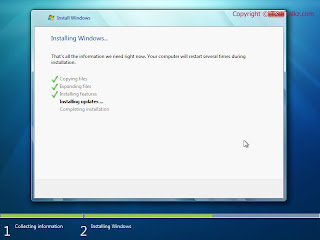
Ok, if you finish read part one i consider you already set the BIOS order to boot from CD/DVD. Here in part one it will cover boot from CD and customizing hard disk and partition for Windows 7 installation.
Installing Windows 7: Part 1
1. make sure the Windows 7 DVD already in your DVD Drives.
2. Start you PC/Notebook and wait until it prompt "PRES ANY KEY TO BOOT FROM CD/DVD..." (figure 2), now press any key (it will only wait about 5-6 second, if you have new laptop that have no operating system it will automatically boot from DVD).
(figure 2:images from: http://www.microsoft.com/)
3.Then this screen will appear.
just wait untill it finish loading files.
4. After that the screen (figure 3) will appear. Here just click next ( i recommend new user just left the setting default)
figure 3
5. After click next you will see the screen below (figure 4). Select Install Now
figure 4
figure 5
7. When you arrive here (figure 6), you can select upgrade or costum:
UPGRADE: recomend to those who already have VISTA installed.
COSTUM : For other version such XP, 98, 2000, Me
here for both vista and XP i suggest custom for fresh installation
figure 6
8. After select custom installation select the partition you wish to install (select C drive recommended) and hit next and skip no 9 and 10.
If you have new HDD select advance driver option.
figure 7
9. For creating new partition only! select new.
figure 8
10. Choose the capacity for your new C drive then apply. (figure 9)
(below recommended for end user, advance user=u know which better rite)
40GB: set to 20GB for c(20000MB)
80GB: set to 30GB for c
160GB: set to 60GB for c(20000MB)
250GB: set to 60-80GB for c(20000MB)
others (for c normally min 50 and max 100)
figure 9
11. Then click next, now just wait and let it finish the installation.
figure 10
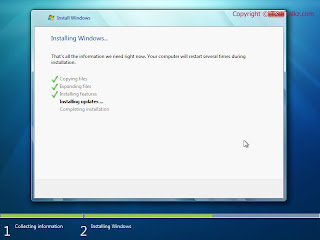
figure 11
at this point your PC/Notebook will restart, and you have to do nothing here.
continue part 2
credits:
http://www.techtalkz.com/windows-7/514412-windows-7-installation-guide-tutorial.html
pictures: Strider
edite by: Black x
Aug 18, 2009
Webcam Crash Problems MSN Messenger (SOLVED)

Before continue reading the entire post, I would like to stress this post is specific for Compaq laptop but you can also apply for other type if you know to choose your driver. I made this post because i got an email asked about Webcam crashed using MSN Messenger and she report back that its work for her. SO here is my original reply to her email and hope help you too, if you still having trouble( Especially different models) leave your comments.
here some suggestion that may help you:
first update your youcam driver:
http://h10025.www1.hp.com/
restart and if it still crash follow next step:
first download and istall the update below:
windows vista service pack 1 update: http://www.microsoft.com/
then web quickplay update:
http://h20000.www2.hp.com/
Jan 28, 2009
How to Identify you HP/Compaq Model
It isn't hard to find your driver if you know the model to find the model of your laptop is not difficult: look at the picture below. Normally for laptop you will find white stickers on the back of the laptop and there you can find the model. So by refer to the picture below your model is no 1 arrow.

source of this post:HP support
example for compaq laptop.

| 1 | Model Number (shown in area below the bar codes) | dv9095xx | The Model Number is unique to the hardware components, and is the most useful for finding drivers and support content. |
| 2 | Product Number (p/n) | RQ877AS | When using the Product Number to find a part or driver, enter only the letters and numbers before the # sign. |
| 3 | Product Name (Product) | HP Pavilion dv9000 | The Product Name (also seen on the front of your notebook) is not useful, as there may be duplication across several PC models. |
source of this post:HP support
Subscribe to:
Posts (Atom)










































