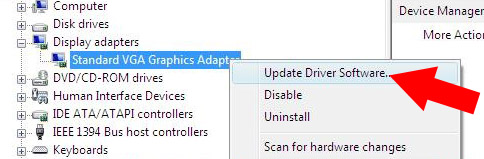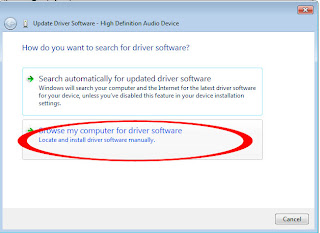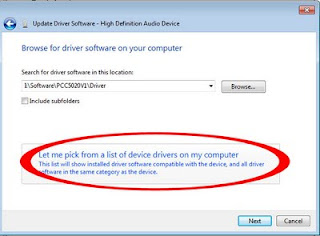GMA3600 : Mostly found in the Intel Atom N2600 processor and Atom D2500 models.
GMA3650 : Mostly found in found in Atom N2800, Atom D2550, Atom D2500, Atom D2600 and D2700 Models.
Content:
1. Direct X and Games Compatibility
2. Drivers
- Windows XP Drivers 32-bit
- Windows 8, Windows 7 and Windows Vista 32-bit Drivers
- Windows 8, Windows 7 and Windows Vista 64-bit Drivers
- Driver for Linux Distribution
DirectX and Games Capability
Intel Originally claimed both GPUs support DirectX 10.1 but due to driver issues it only support DirectX 9.0c. This is not a big problem to discuss, because the GPUs itself cannot handle DirectX 10 games very well. Here is simple summary from Windows Experience Index:
Graphic: Desktop Performance for Windows Aero : 5.6
Gaming Graphic : 3D Business and Gaming Graphics : 3.2
Drivers For GMA 3600 and GMA 3650
I think it is important to list out all support available on one page, sadly I didn't found any solution for windows XP 64-bit. If you know or have information about it, do let me know in the comment section below.
Requirement:
- The software should be installed on system with at least 1GB of system memory (RAM).
- Intel® Atom™ D2500, Intel® Atom™ D2550, Intel® Atom™ D2700
Intel® Atom™ N2100, Intel® Atom™ N2600, and Intel® Atom™ N2800 - Intel Graphic Media Accelerator 3600 Series (GMA3600 and GMA3650)
I found a driver posted by someone on the internet which worked with XP. I believe he/she already modded the drivers so that it is compatible with GMA3600. (more info below)
Intel Graphic Media Accelerator for windows XP 32-bit
Version 1.15.0.3278, 2.05MB
Download (Update on march 2021)
*You need to register (free) to download the files. I do not upload the file, just found it on the internet. If you dound other download link, share it with others.
You must Install it Manually : (example with picture here)
1. Extract the driver file, remember the extraction folder location. For this tutorial let just extract it to desktop. (you will need winrar or 7zip software to extract it)
2. Open device manager by click start - run - and type devmgmt.msc
3. Right lick on the IGMA 3600 (with yellow mark) and select update driver.
4. Select " no, not this time"and select "advance, install from a list of specific location".
5. Select don;t search I will choose the driver to install.
6. Click Have disk (also uncheck "show compatible hardware if that option available").
7. Click Browse and Point to the driver we extract earlier on the desktop.
8. Select the iegd.inf or iegd, OK and proceed with on screen installation.
9. Reboot after installation finish.
If you know about moded thingy then it is not hard to understand. Base on the driver version, it is originally for Atom™ N2000/D2000 Series Embedded Media and Graphics Driver. When I look at the inf file changes was made in several part and worth to point out here is at the Localizable Strings section.
Windows Vista, Windows 7, Windows 8 32-bit Drivers:
Released by Intel Website:
Version 8.0.4.1.1096, 17.08MB : Windows Vista and Windows 7 (32-bit) : Download Link
Version 8.0.4.1.1091, 17.12MB : Windows Vista and Windows 7 (32-bit) : Download Link
Version 8.0.4.1.1089, 17.12MB : Windows Vista and Windows 7 (32-bit) : Download Link
Released by Acer
Version 8.14.10.2117, 21.8MB : Windows 7 32-bit (may support vista x86): Download Link
Windows 8 32-bit :
Since Intel does not plan to provide updates for this GPU anymore. We can only use Windows 7 drivers which show slight improvement over standard VGA graphic driver which automatically installed by Windows 8.
If resulting in error you need to troubleshoot compatibility (right click on the driver and select troubleshoot compatibility) and set to windows 7.
Windows Vista, Windows 7, Windows 8 64-bit Drivers:
Currently Intel and your notebook manufacture site doesn't provide any support for 64-bit. The only drivers that most people use is:
GFX_Vista_Win7_64_8.15.8.1050_Beta5.exe
You can google it for download link because currently the file hosted on the original server no longer exist.
if you google GFX_Vista_Win7_64_8.15.8.1050 it is still available on intel website, I cannot provide the link because Intel always changes their URL.
Just install directly and reboot.
Driver for Linux Distribution :
Intel Released Driver for Linux Distribution on the download site,
File Name : cdv-gfx-drivers-1.0.3_bee.tar.bz2
Version 1.0.3, 3.72MB (32-bit)
Driver Download
Arch Linux : Installation Instruction
.
How to enable Metro UI in Windows 8/8.1
Either you manage to install Windows 7 drivers in Windows 8, or stay with the standard Graphic adapter you can enable the Metro UI by editing the Registry Value. This tutorial seems quite advance for non tech-savvy but believe me it is easy, here is the tutorial with pictures : http://laptop-driver.blogspot.com/2014/04/how-to-enable-metro-ui-in-windows-8-and.html
(Disclaimer :
This tutorial is for educational purpose only, I don not own the files and it is belong to the respected owner, permission to use any of the the files is your own responsibility.)